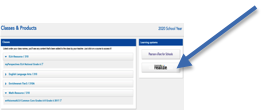SAVVAS EASYBRIDGE LOG IN INFORMATION
Our elementary schools have enrolled in a new online curriculum program for instruction and student assignments for both Mathematics (enVision) and ELA (ReadyGEN/myPerspectives). These programs are offered online using Pearson EasyBridge. Pearson offers educational opportunities including helpful tools for online student work and tracking student progress.
As a parent or guardian, we assure you that Pearson educational materials and the online Pearson EasyBridge system are safe and appropriate for students. If you have a home computer or tablet device with internet access, we encourage you to support your child using their Pearson curriculum program while at home. You will be amazed at how motivated and excited your child will be to share the interactive learning experiences while studying at home.
Get Started
Accessing the program from home is simple and secure.
Follow these steps:
- Step 1. Your child must first be logged into their Google Account.
- Step 2. Use the drop down menu in the upper right hand corner to find the Pearson Easybridge App (or Pearson EasyBridge from the Bookmark drop down on the upper left hand corner)
- Step 3. Select the Pearson Easybridge
- Step 4. Select the PearsonRealize option on the right.
Please see the attached images to assist with utilizing online materials in Pearson EasyBridge at home.
Troubleshooting Checklist
You should review this information if you notice frequent server errors, connections and access errors, or other issues related to content access and submission.
-
- Updates to software and other plugins that may effect your computer’s performance. Review the Systems Requirement on the Pearson website to see if there have been updates to the system.
- Is your browser set to look for new Web pages automatically? Check this setting manually in your Internet Browser Options.
- It is sometimes helpful to clear the cache in your web browser in case there have been software updates to the system. To do this, locate your Browsing History settings in your Internet Browser.
Need Help
If you still have problems accessing the program, please contact Pearson’s Technical Support Service. You can contact them online at: support.pearsonschool.com
Step 1. Log into student’s Google Account.

Step 2 & 3. Select the Pearson Easybridge App from the drop down menu in the upper right corner.
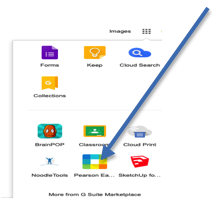
Step 4. Once in EasyBridge, select the PearsonRealize option on the right.